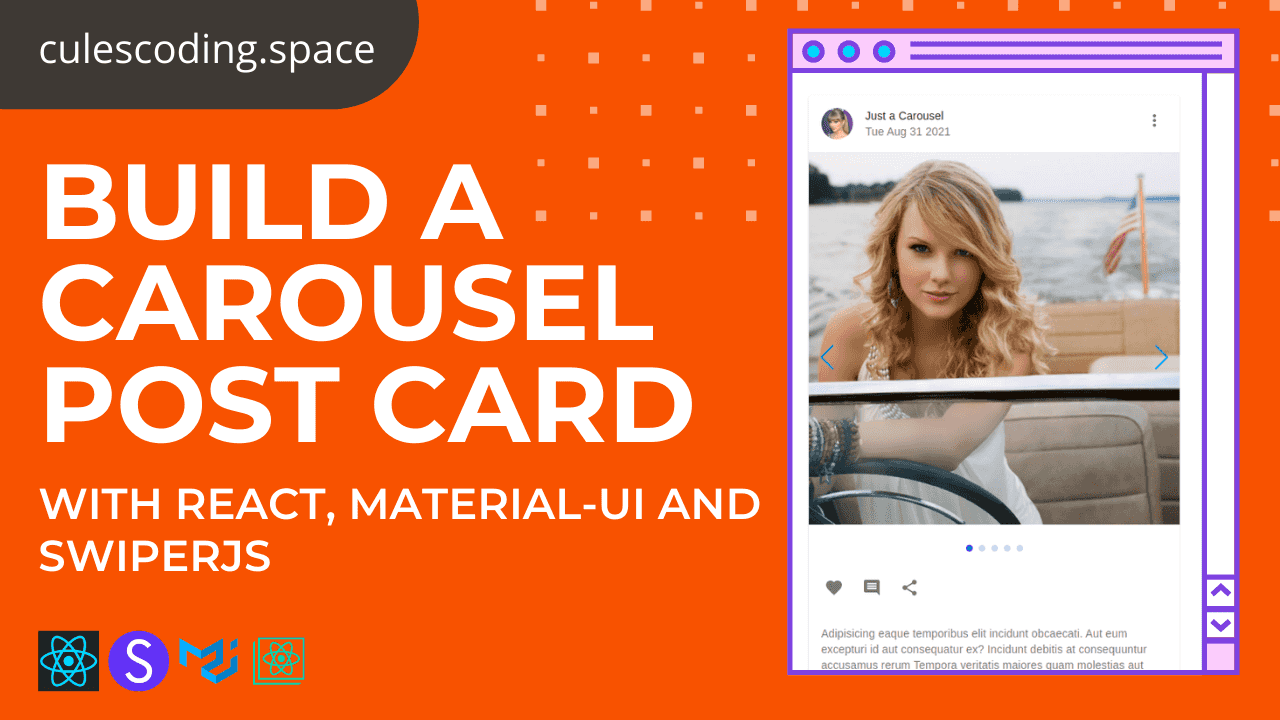Build a carousel postcard like Instagram with Reactjs, Material-UI, and Swiperjs
In this blog, you will learn how to build a carousel postcard like instagram with Reactjs, Material-UI, and Swiperjs.
Live demo
You can demo the website from here
Video Tutorial
I have already made a video about it on my youtube channel. Check that out for more details.
Note:
The application is built with Material-UI V4. The current version is 5. But don't worry. You can still use the code. You only need to change the import paths of components. Everything else will be the same. Check their docs for more details.
Setup from scratch
Create a create-react-app
1npx create-react-app <app>2cd <app>
Install packages
1yarn add @material-ui/core @material-ui/icons swiper
Start from minimal setup
1git clone git@github.com:thatanjan/insta-carousel-yt.git2cd insta-carousel-yt3git fetch4git checkout scratch
Create the container and title of the application
1// App.js2import Grid from '@material-ui/core/Grid'3import Typography from '@material-ui/core/Typography'45import PostCard from './PostCard'67function App() {8 return (9 <div className='App'>10 <Grid container>11 <Grid12 iem13 xs={12}14 style={{ height: '25vh', display: 'grid', placeItems: 'center' }}15 >16 <Typography variant='h3'>Insta Carousel</Typography>17 </Grid>1819 <Grid item container xs={12} justifyContent='center'>20 <Grid item xs={3}>21 <PostCard />{' '}22 </Grid>23 </Grid>24 </Grid>25 </div>26 )27}2829export default App
Explanation:
- Created a title that will be centered.
- Made a container containing the post card which will take 3grid space out of 12. If you don't about the Material UI grid you can the following video.
1import React from 'react'2import { Swiper, SwiperSlide } from 'swiper/react'3import { makeStyles } from '@material-ui/core/styles'4import Card from '@material-ui/core/Card'5import CardHeader from '@material-ui/core/CardHeader'6import CardMedia from '@material-ui/core/CardMedia'7import CardContent from '@material-ui/core/CardContent'8import CardActions from '@material-ui/core/CardActions'9import Avatar from '@material-ui/core/Avatar'10import IconButton from '@material-ui/core/IconButton'11import Typography from '@material-ui/core/Typography'12import FavoriteIcon from '@material-ui/icons/Favorite'13import ShareIcon from '@material-ui/icons/Share'14import MoreVertIcon from '@material-ui/icons/MoreVert'15import CommentIcon from '@material-ui/icons/Comment'1617import SwiperCore, {18 Keyboard,19 Scrollbar,20 Pagination,21 Navigation,22} from 'swiper/core'2324import 'swiper/swiper.min.css'25import 'swiper/components/pagination/pagination.min.css'26import 'swiper/components/navigation/navigation.min.css'27import 'swiper/components/scrollbar/scrollbar.min.css'2829import avatarImage from './media/postAvatar.jpg'30import ts_1 from './media/carousels/ts_1.jpg'31import ts_2 from './media/carousels/ts_2.jpg'32import ts_3 from './media/carousels/ts_3.jpg'33import ts_4 from './media/carousels/ts_4.jpg'34import ts_5 from './media/carousels/ts_5.jpg'3536const useStyles = akeStyles({37 media: {38 height: 0,39 paddingTop: '100%',40 },41 swiperContainer: {42 paddingBottom: '3rem',43 '& .swiper-pagination-bullet': {44 background: 'blue',45 },46 '& .swiper-button-next:after': {47 fontSize: '2rem !important',48 },49 '& .swiper-button-prev:after': {50 fontSize: '2rem !important',51 },52 },53})5455SwiperCore.use([Keyboard, Scrollbar, Pagination, Navigation])5657const images = [ts_1, ts_2, ts_3, ts_4, ts_5]5859const PostCard = () => {60 const { media, swiperContainer } = useStyles()61 return (62 <Card>63 <CardHeader64 avatar={<Avatar src={avatarImage} />}65 title='Just a Carousel'66 subheader={new Date().toDateString()}67 action={68 <IconButton>69 <MoreVertIcon />70 </IconButton>71 }72 />7374 <Swiper75 grabCursor76 keyboard={{ enabled: true }}77 pagination={{ clickable: true }}78 navigation79 loop80 className={swiperContainer}81 >82 {images.map((image, index) => (83 <SwiperSlide key={index}>84 <CardMedia className={media} image={image} />85 </SwiperSlide>86 ))}87 </Swiper>8889 <CardActions disableSpacing>90 <IconButton>91 <FavoriteIcon />92 </IconButton>93 <IconButton>94 <CommentIcon />95 </IconButton>96 <IconButton>97 <ShareIcon />98 </IconButton>99 </CardActions>100101 <CardContent>102 <Typography variant='body2' color='textSecondary' component='p'>103 Adipisicing eaque temporibus elit incidunt obcaecati. Aut eum excepturi id104 aut consequatur ex? Incidunt debitis at consequuntur accusamus rerum105 Tempora veritatis maiores quam molestias aut placeat qui. Iure neque libero106 voluptas aliquid!107 </Typography>108 </CardContent>109 </Card>110 )111}112113export default PostCard
Explaination:
- We have used card, cardHeader, and other components from Material UI.
- CardMedia component will have our image. It has a little bit of custom style so that it stays responsive on every screen size and it will always maintain the aspect ratio.
- We have imported
Keyboard, Scrollbar, Pagination, Navigationmodules from Swiperjs. To have navigation, navigation with keyboard and so on. - We added custom styles to the
Swipercomponent to modify the icons ofSwipercomponent.
And the project is ready. Please watch the video for more details.
Shameless Plug
I have made an Xbox landing page clone with React and Styled components. I hope you will enjoy it. Please consider like this video and subscribe to my channel.
That's it for this blog. I have tried to explain things simply. If you get stuck, you can ask me questions.
Contacts
- Email: thatanjan@gmail.com
- LinkedIn: @thatanjan
- Portfolio: anjan
- Github: @thatanjan
- Instagram : @thatanjan
- Twitter: @thatanjan
Blogs you might want to read:
- Eslint, prettier setup with TypeScript and react
- What is Client-Side Rendering?
- What is Server Side Rendering?
- Everything you need to know about tree data structure
- 13 reasons why you should use Nextjs
- Beginners guide to quantum computers
Videos might you might want to watch: